Apr 29, 2011 | 5 Min Read
How to Set Up Google Analytics Goals (Step-by-Step Guide)
Get in touch with us
Reach out to us for any inquiries or support, and let’s connect!
Ideas for Setting Up Google Analytics Goals
Your new ecommerce website is attracting visitors in droves and you are getting more sales than you ever did before. This will keep you busy for a while, but eventually you will want to raise the bar even more. You can always increase your marketing budget to try and bring more visitors to your site, but what if you can just get more sales from the visitors that are already there?
The more information that you can gather from the visitors of your site, the more you can make your decision based on facts and less on intuition. As an eCommerce website your #1 goal is to sell products! So wouldn’t you love to know how many of your visitors intended to purchase a product, but for some reason ditched their filled cart? Google Analytics funnels can disclose this exact information to you.
Understanding where within your funnel the sale was lost can help you understand where you should re-word content, improve images, or lower prices. The remainder of this article will outline how to set up your sales goals and funnels within Google Analytics, if you have not set up a Google Analytics account yet please read our article on How to Set up Your Google Analytics Account.
Analytics Goals Are Great, but Funnels Are Better
To initiate the process you will want to log into your Google Analytics account and from your Overview page click edit on the account that you want to set up a Google Analytics Funnel. Next, find your Goals section. You will then select one of the four sets to set up your new goal in. You have four sets within your goal section and each set can have up to five goals, this allows you to have up to 20 goals per Analytics profile.

You will then want to come up with a name for your goal. Typically an e-commerce website goal will be a Sale, but you can set up additional goals such as a Sign Up or Subscription. Make sure you set the goal to On so that Google will start tracking this goal. If in the future you wish to stop tracking a goal you can turn it off but still save all of your old data.
Your goal position is the order that it will appear in the list of goals within your analytics account. The type of your goal will typically be a URL Destination especially for ecommerce site. Once you click on the URL option, more fields will appear bellow. You will want to select head match and enter the URL that appears when a sale or conversion is complete.
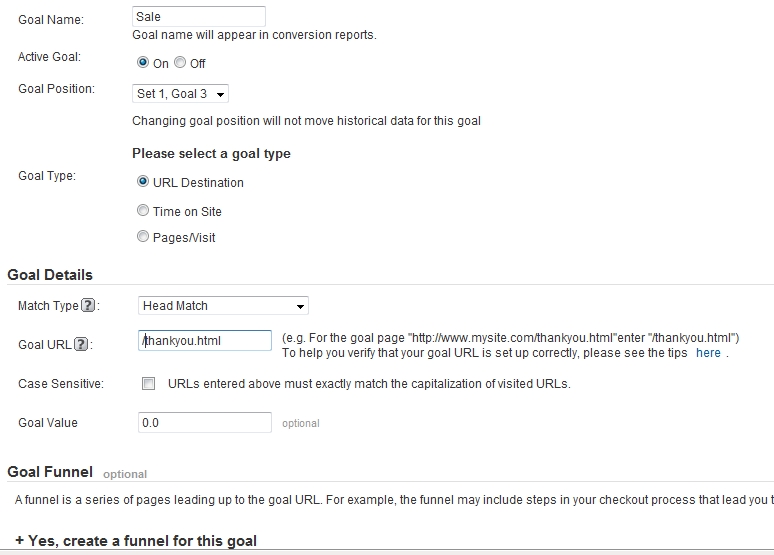
Setting Up Google Analytics Goal Funnels
Next you will want to identify what the steps of your funnel are. For a Web Shop Manager e-commerce funnel the steps will usually follow a funnel like this…
If you do not have a Web Shop Manager site, your funnel may include more steps such as Shipping Page and/or Billing page. In that case you will need to add additional steps to your funnel. Either way you will want to place a test order on your site to ensure that you are adding the correct URLS to your analytics funnel.
Once you have identified all the steps of your funnel you can begin to add them to your goal. You will add the url and an appropriate name for that step. You do not need to add the Thank You page URL to your funnel, since that was already added as the Goal when you first began. Prior to saving your page your Analytics page will look something like this…
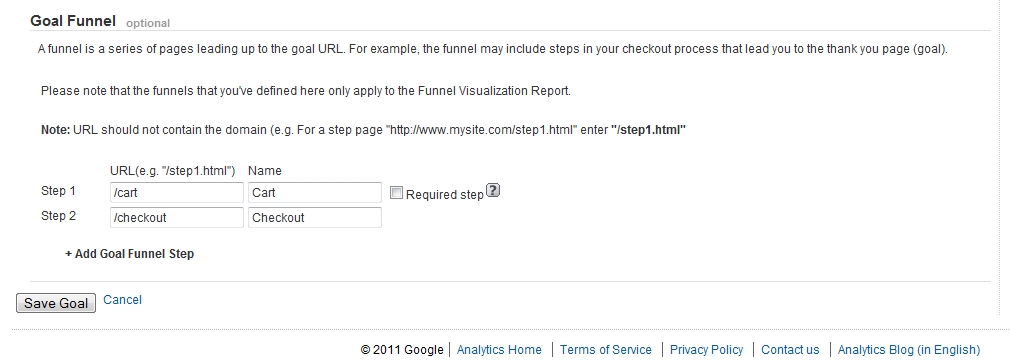
Testing Your E-Commerce Analytics Funnel
Congratulations, you have now set up a Google Analytics Sales Funnel! In order to ensure that you did everything correctly I would highly suggest that you place a test order through your site and see that all parts of the funnel got tracked. I would then either clear your cache or ask a friend to begin placing another test order but to ditch their cart at some point. By completing these two tests you can see that your sales funnel is working correctly.
At Web Shop Manager, we passionately stay on top of all eCommerce trends to help our customers grow their businesses. Follow us on Twitter at twitter.com/webshopmanager to get updated when we post more guides and tips for using your website to its fullest potential.
More On Related Topic
Explore our highlighted blogs for the latest insights and trends in the industry.
How to Write SEO Title Tags and Meta Descriptions That Rank
A Guide to Writing Meta Title Tags and Descriptions for SEOWhile there’s been much debate about the importance of meta keyword tags in 2016, some meta tags still play a very solid role in...
IRCE Exhibition Chicago 2016: Key Takeaways and Highlights
2016 IRCE -Chicago- Internet Retailer Conference & Exhibition - June 7-10Web Shop Manager CEO, Dana Nevins, and Senior Account Executive, Jordan Masciorini, will be attending the 2016 IRCE tradeshow in Chicago from June 7th...
Inspiration for Your E-Commerce Site: 7 Ways to Boost Sales
4 Places to Find Web Design InspirationOver the years, web designs have improved and become a major part of retaining customers. Even if you offer the best products at a low price, if your new...
Ready To Grow Your Business?
Ready to elevate your online presence? Contact Web Shop Manager for expert solutions tailored to your
needs. Let’s build something amazing together.




